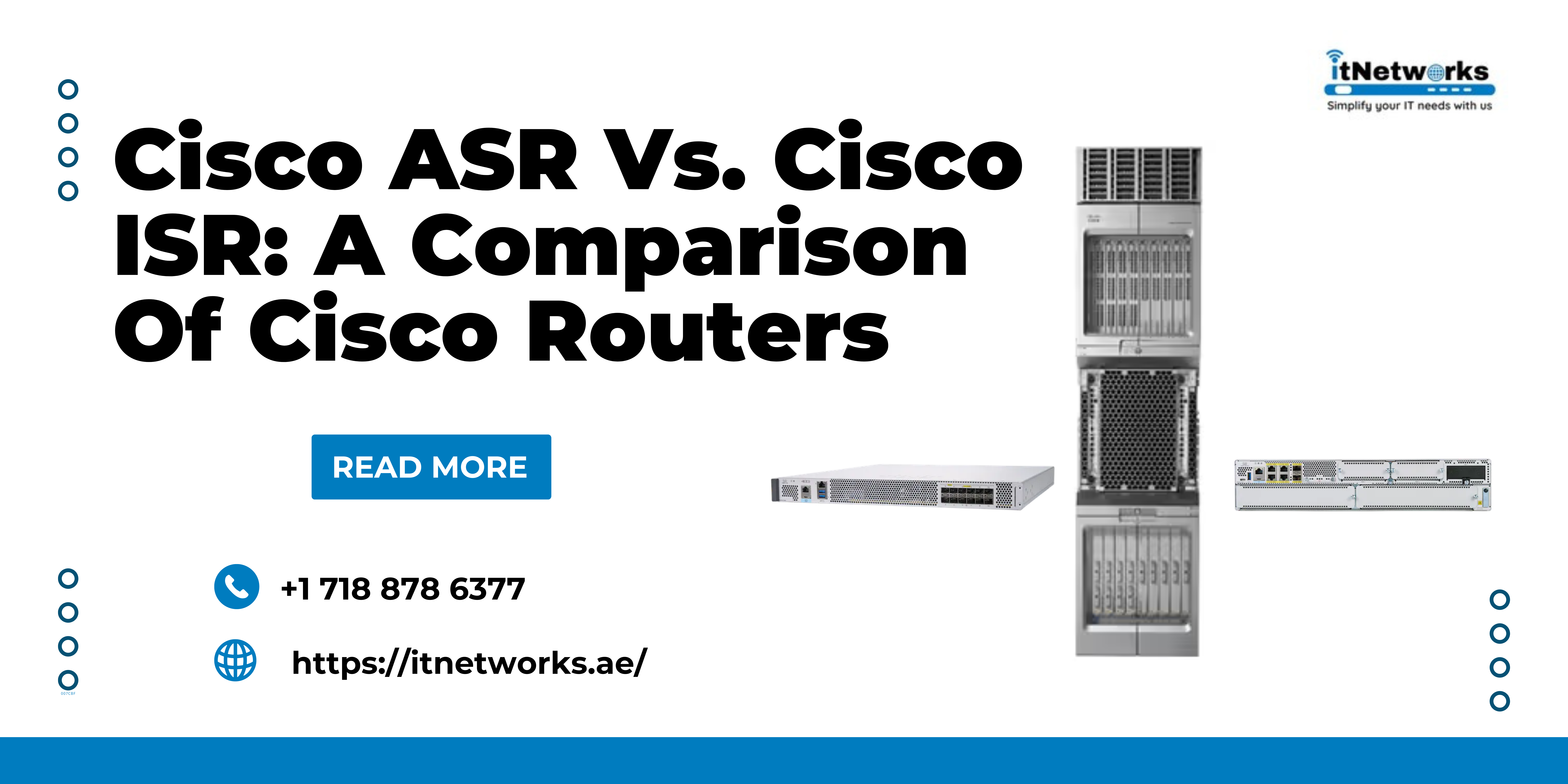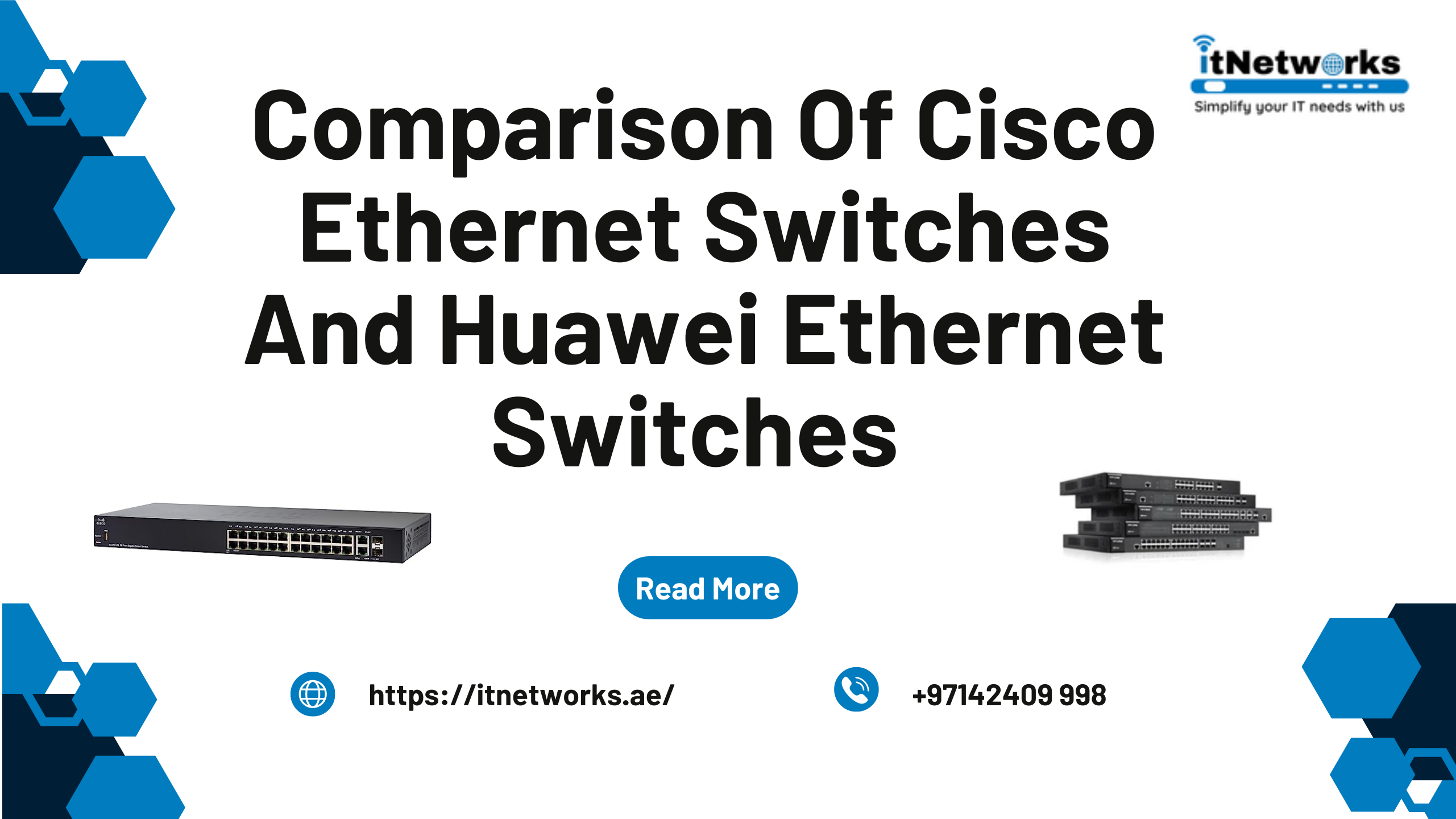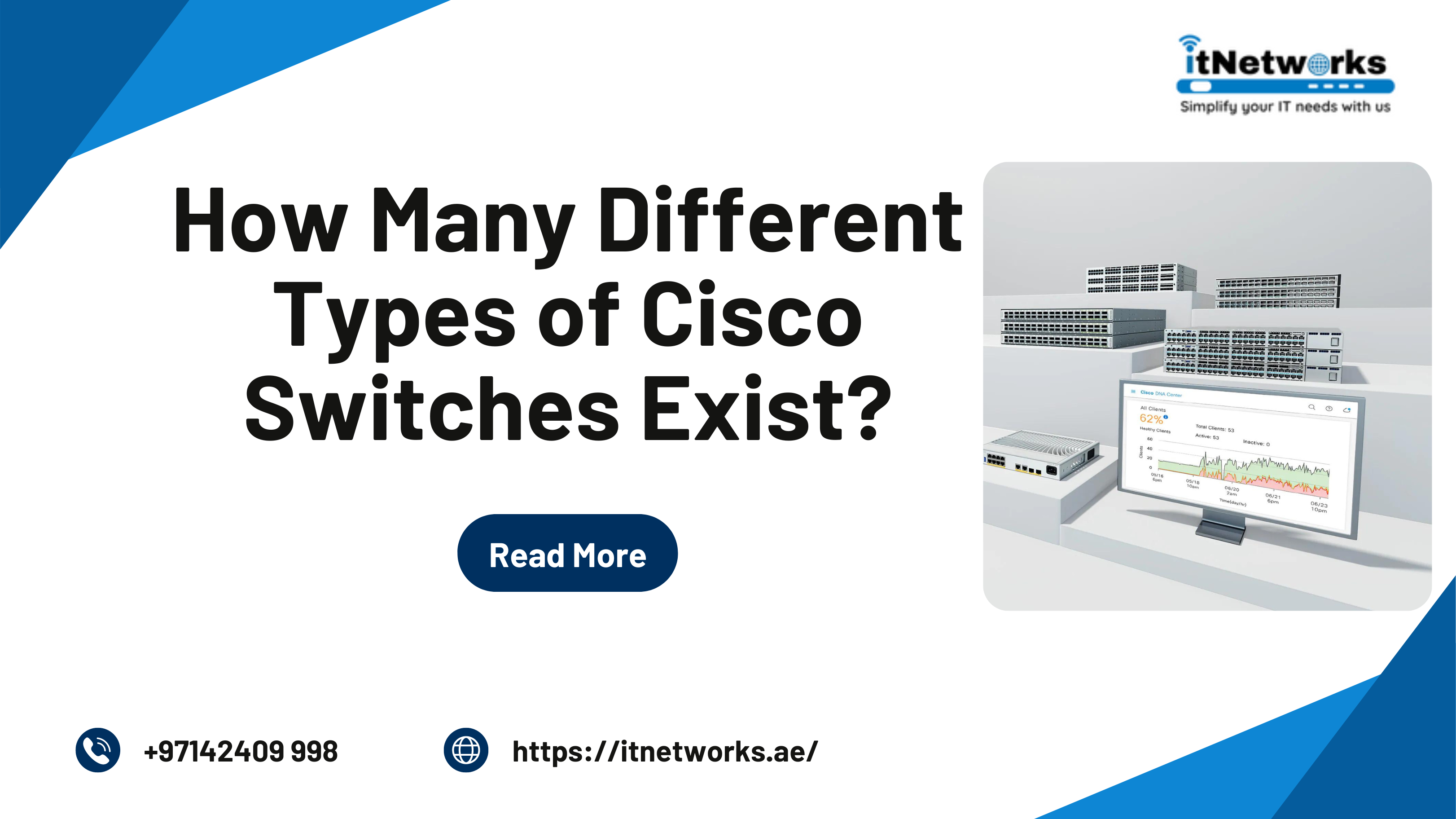How Do I Enable LLDP on My Dell Switch?
This article is specifically for Dell Networking X Series Switches. These switches provide networking engineers with exceptional usability and control and allow them to easily manage the network in an office. Here, you will learn how to set up and manage Link Layer Discovery Protocol (LLDP) on your Dell Networking X Series switches. LLDP is a vendor-neutral Layer 2 Protocol designed for heterogeneous networks. This is a standard protocol that allows devices to advertise device information to the neighbors that are directly connected to it. Enabling LLDP is considered the best practice to standardize the network topology across all devices globally if you have a multi-vendor network.
Let’s learn about LLDP and how to enable and configure it in detail.
What is the purpose of enabling LLDP?
LLDP allows network engineers to troubleshoot and improve network management by identifying and maintaining different network topologies in multivendor environments. This protocol discovers neighbors/peers by making methods standardized for network devices to advertise their information to other systems and to store the identified information.
Through this information discovery process, switches get information about:
- Device identification
- Device capabilities
- Device configuration
LLDP messages in the Type Length Value (TLV) format are used for advertising information. So, LLDP devices are required to support:
- Chassis
- Port ID TLVs
- System name
- System ID
- System description
- System capability TLVs
LLDP Media Endpoint Discovery (LLDP-MED) enables various IP systems to exist together at the same time on a single network. Besides, it also comes with the following features:
- Detailed information about network topology
- Automatic deployment of policies over networks for QoS policies and Voice VLANs
- Emergency Call Service (E-991) with the help of IP phone location info
- Troubleshooting information as LLDP-MED sends network managers alerts about port speed and duplex mode conflicts and QoS policy misconfiguration
How to Enable and Configure LLDP on Dell Switches?
Here are the steps to enable and configure LLDP on Dell Networking X Series switches:
- Go to the Dell Network Administrator dashboard.
- Select Link Layer Discovery Protocol (LLDP).
- Click LLDP Properties and the current properties of LLDP will be displayed.
- Then, click Edit and enter the fields presented in front of you:
- LLDP Status - Enable LLDP on the device
- Updates Interval (Sec) - Enter the rates at which you want LLDP advertisements to be sent
- Reinitializing Delay (Sec) - Write the minimum time in seconds for which the LLDP port will wait before reinitializing LLDP message transmission
- Hold Multiplier (Sec) - Enter the hold time you want to be sent in the LLDP updates, as a multiplier of the timer value
- Transmit Delay (Sec) - Enter the duration between successive LLDP frame transmissions due to changes in the LLDP local systems MIB.
If you want to use default values for any field, select Use Default.
Under normal circumstances, all you need is to modify only the LLDP status. If you want to change the values in other fields, you must consult with a Dell Networking agent before changing the default timers.
How to Configure LLDP Port Settings?
Apart from enabling LLDP on Dell switches, you can also configure LLDP port settings such as port level and optional TLV advertisements. To configure LLDP port settings, you need to follow the below steps:
- Go to Dell Network Administrator dashboard
- Select Link Layer Discovery Protocol (LLDP)
- Click LLDP Port Settings. LLDP settings for all the ports will be displayed.
- Click Edit and then click the Edit icon of the individual port that needs to be configured.
- Choose the transmission type on which you want to configure LLDP in the State field.
- Tx Only - It enables LLDP only on transmitting packets.
- Rx Only - It enables LLDP only on receiving LLDP packets.
- Tx and Rx - It enables LLDP on both transmitting and receiving packets.
- Disabled - It disables LLDP on that port.
- Change the optional TLVs that the switch should advertise from the Available TLV list to the Optional TLV list. The TLVs advertise Port Description, System Name, System Description, System Capabilities, and 802.3 MAC-PHY. Alternatively, you can select the Use Default field in which case only mandatory TLVs are used.
- Enter the Management IP Address advertised from the interface. If you don’t want to change it, then check Use Default to use the default management IP address.
How to Check the Information of a Neighboring Switch?
You can check the information of neighboring devices that are connected and send LLDP packets to the switch. It helps during initial connectivity while troubleshooting what devices are connected to specific ports on the switch.
- Go to the Dell Network Administrator dashboard
- Select Link Layer Discovery Protocol
- Click Neighbors Information. The following fields will be displayed:
- Port (the port number for which it is displaying the neighboring information)
- Device ID (the identification number of the neighboring device)
- System Name (Name of the neighboring device)
- Port ID (the port ID of the neighboring device)
- Capabilities (the capabilities of the neighboring device)
- You can either click Clear Neighbor Table to delete all the entities or select Remove to delete a specific port entry.
Sometimes, you can clear or remove the port entries to see if a port has a valid connection (in which the entry will come back).
For any queries or assistance with the purchase of Dell Networking X Series Switches, please connect with us via WhatsApp at +971585811786.