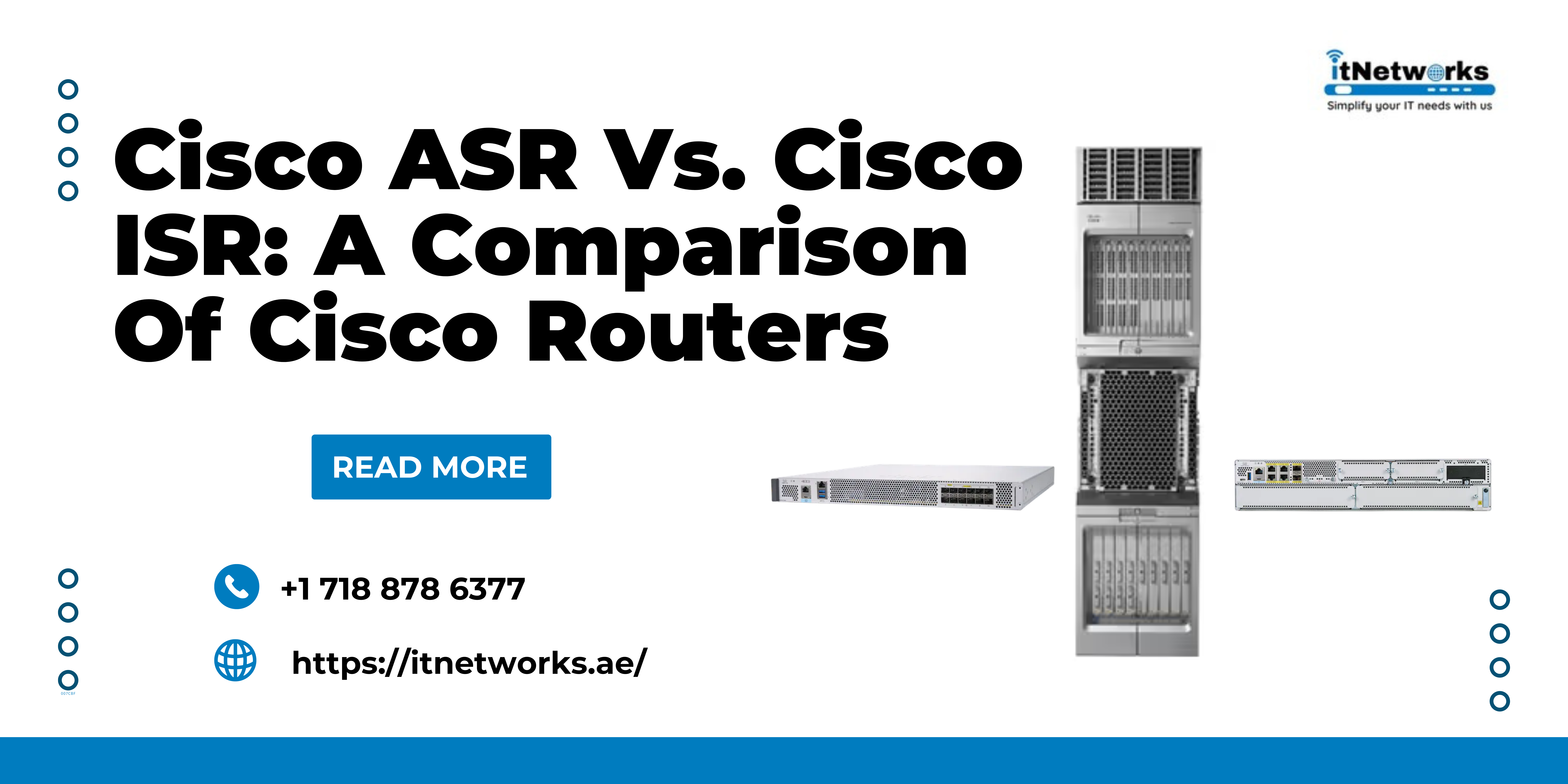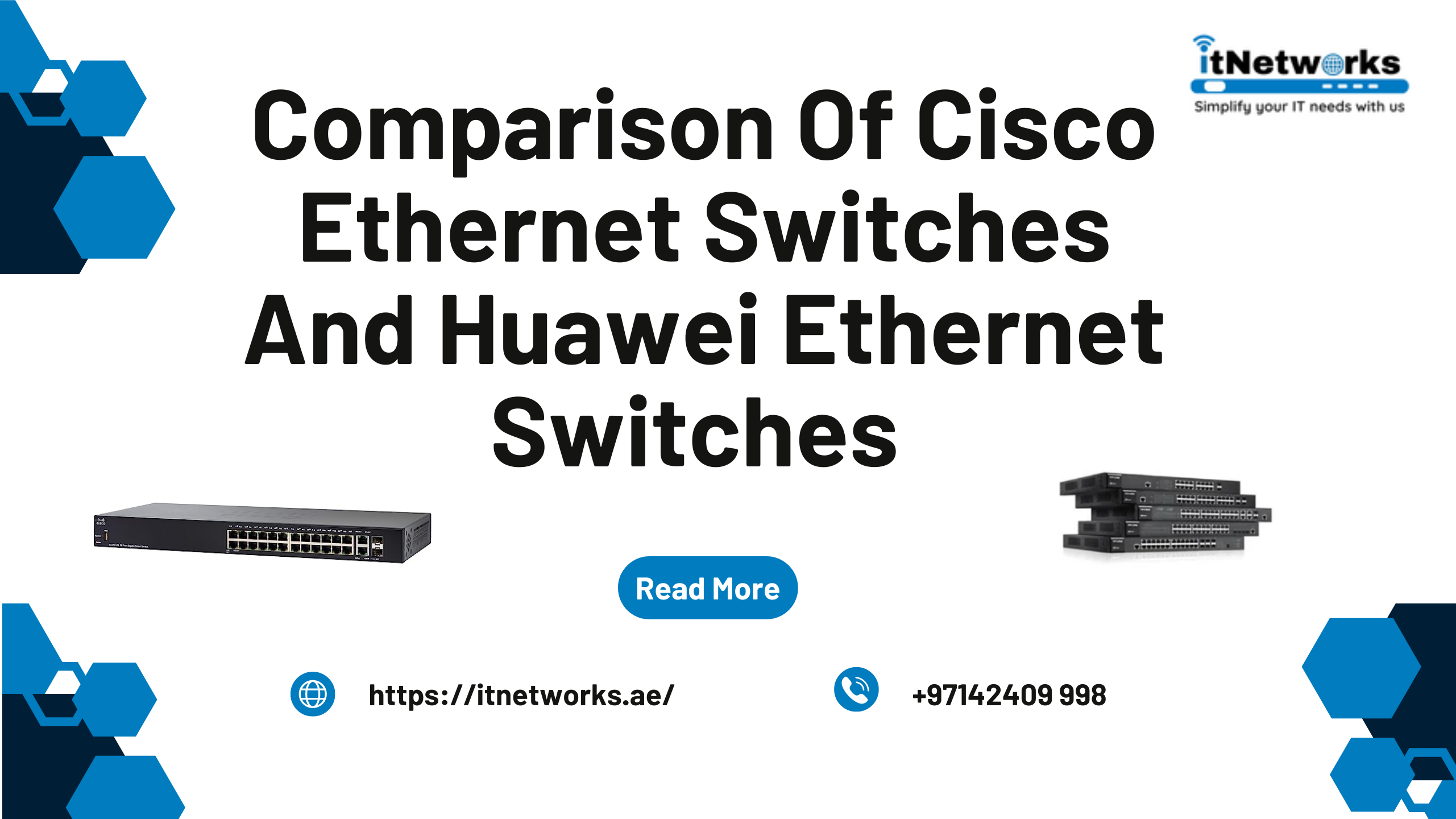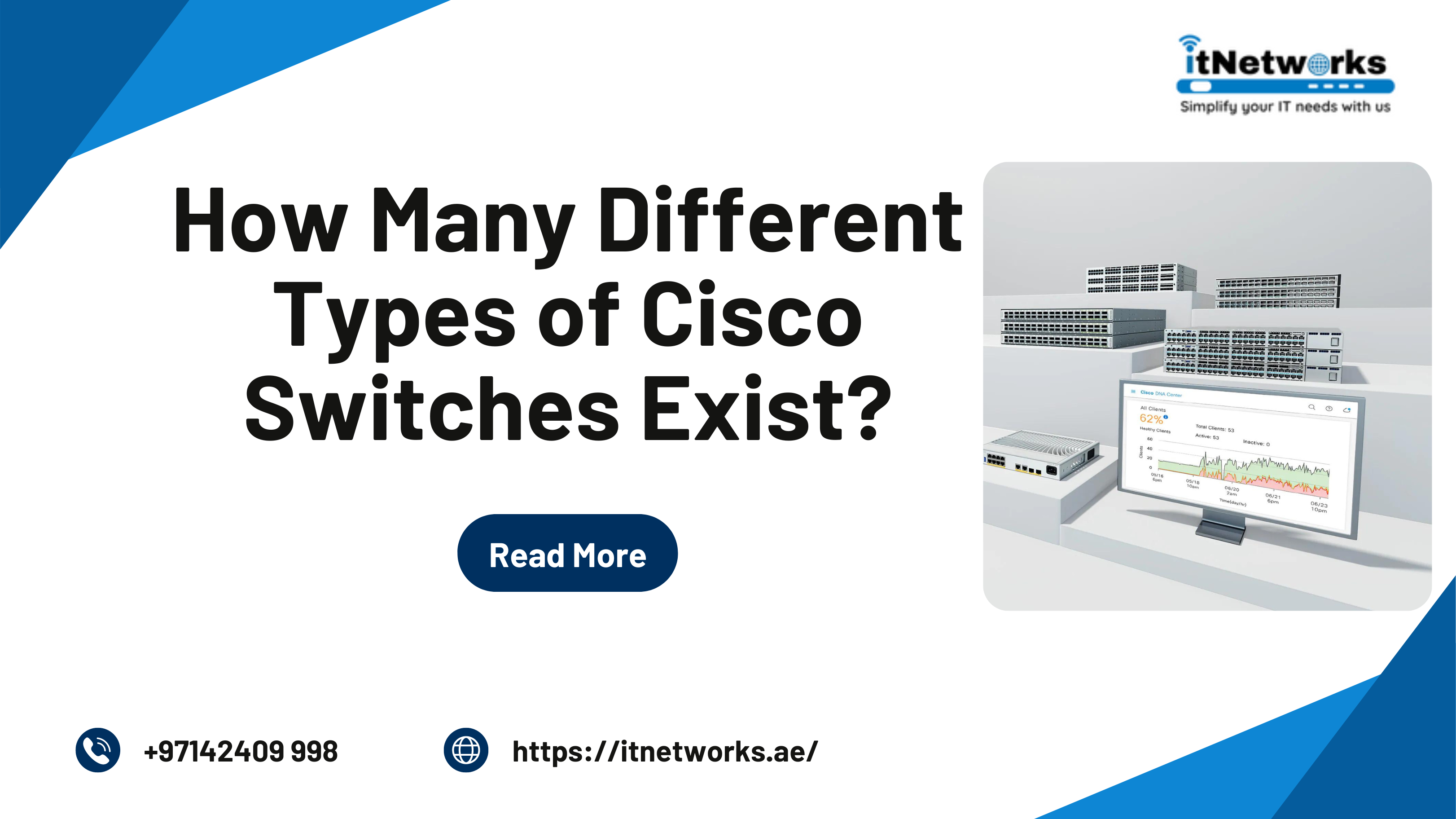How to Activate a Cisco License?
Have you purchased a new Cisco license but don’t know how to activate it? Many users don’t know what to do after getting a Cisco License from an authorized supplier of Cisco products in their regions. Most of the Cisco dealers provide all technical assistance to help users activate their license, but what if you don’t have one. Don’t worry, there is a step-by-step guide to help you activate your license.
So, if you don’t know how to activate your Cisco router license, here at IT Networks Technologies, we provide technical assistance to all of our customers to set up their devices. Follow this easy, and step-by-step guide to activate and set up your cisco router.
Before activating your Cisco router license, you must have the following credentials with your along with your license to start the activation process:
1. PAK (11 numbers ID)
It is offered by Cisco to every user and delivered either through a paper certificate via postal service or eDelivery. If you receive your PAK ID via electronic delivery, your SKU will be different from standard SKUs by a prefix “L” in the SKU name. Electronic delivery of your PAK ID saves your time in shipment.
2. CISCO account ID and Password
You will need a Cisco account ID and password to log in to the Cisco website for the license activation process.
3. License UDI
You will also need your product’s Unique Device Identifier (UDI) to activate and set up your license with it. A UDI could be anything from device serial number to MAC address, depending on the type of product you have. Go through your product documentation to get the UDI information of your device.
In addition to all these credentials, you may also need your email address, hostname, and physical address of the device to proceed through the license activation process.
Steps to activate your Cisco router license
- Go to Cisco’s official website and log in on https://www.cisco.com/go/license with your Cisco account ID and password.
- Use your PAK ID to redeem the license online after filling in all the requested info of your machine such as “product ID” & “serial no”.
- Accept the “End User License Agreement”.
- Edit or verify the “Registration Information” and click on continue. Make sure you can get your product Cisco license finally.
- Check and verify “Summarized Information” before submitting.
- Click on “Download License” or check your email for the attachment file.
- Upload the license file to the Cisco router. Use the command “copy tftp flash0:” and “license install” to install and activate it.
- Reload and restart your router and check the license version to verify successful activation.
This is your step-by-step guide to install and activate your Cisco router license on Cisco’s official Website. If you want to want to purchase Cisco License, routers, and other accessories, contact us at IT Network Technologies for the best and most reliable services and solutions. We are a reputed dealer of Cisco products and accessories in the UAE and provide complete IT business solutions to our clients in the region. Give us a call at +97142409998 or send a message on WhatsApp (+971555038013) to get more details on Dell PowerEdge Servers, their configurations, and pricing.