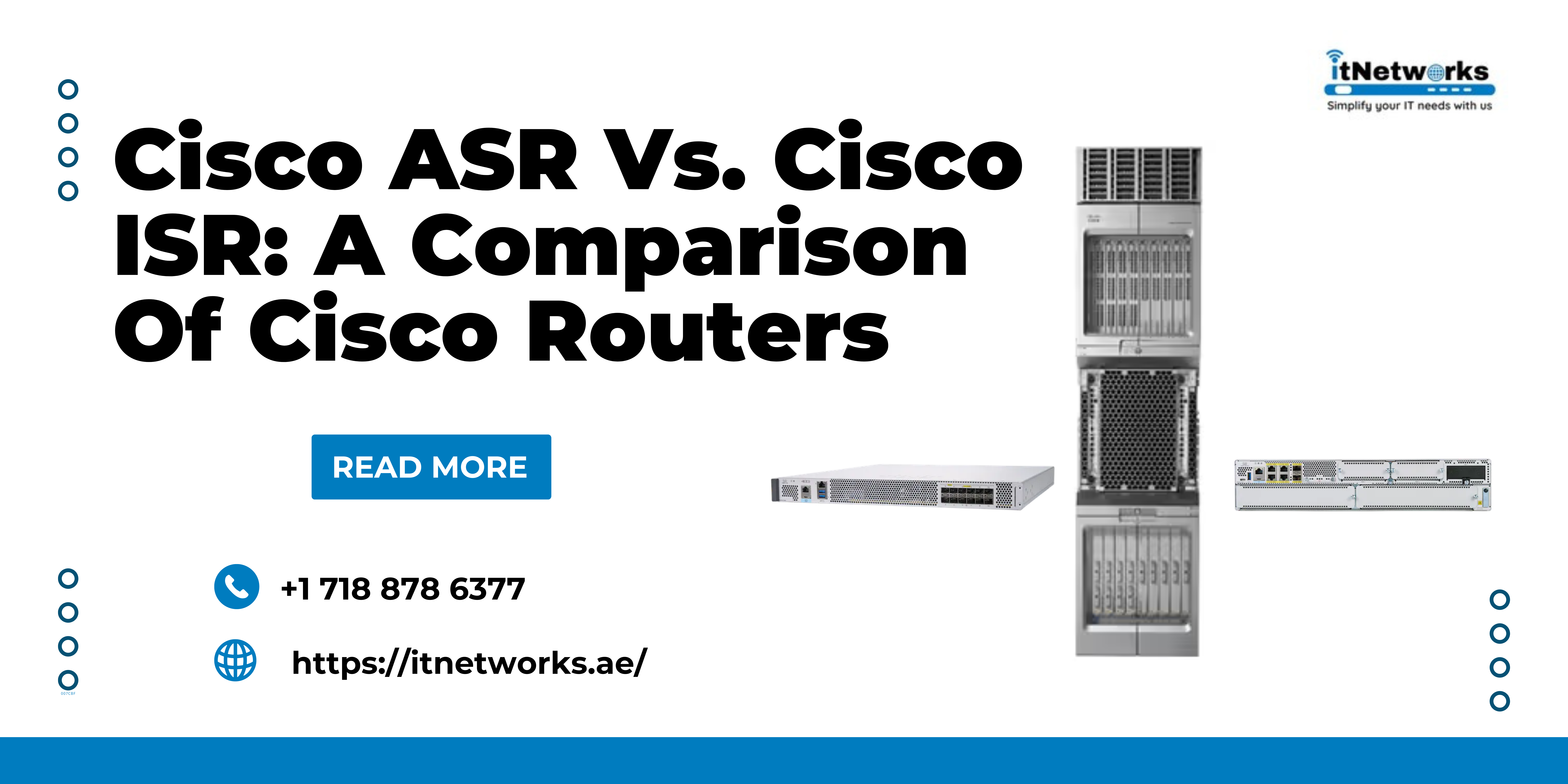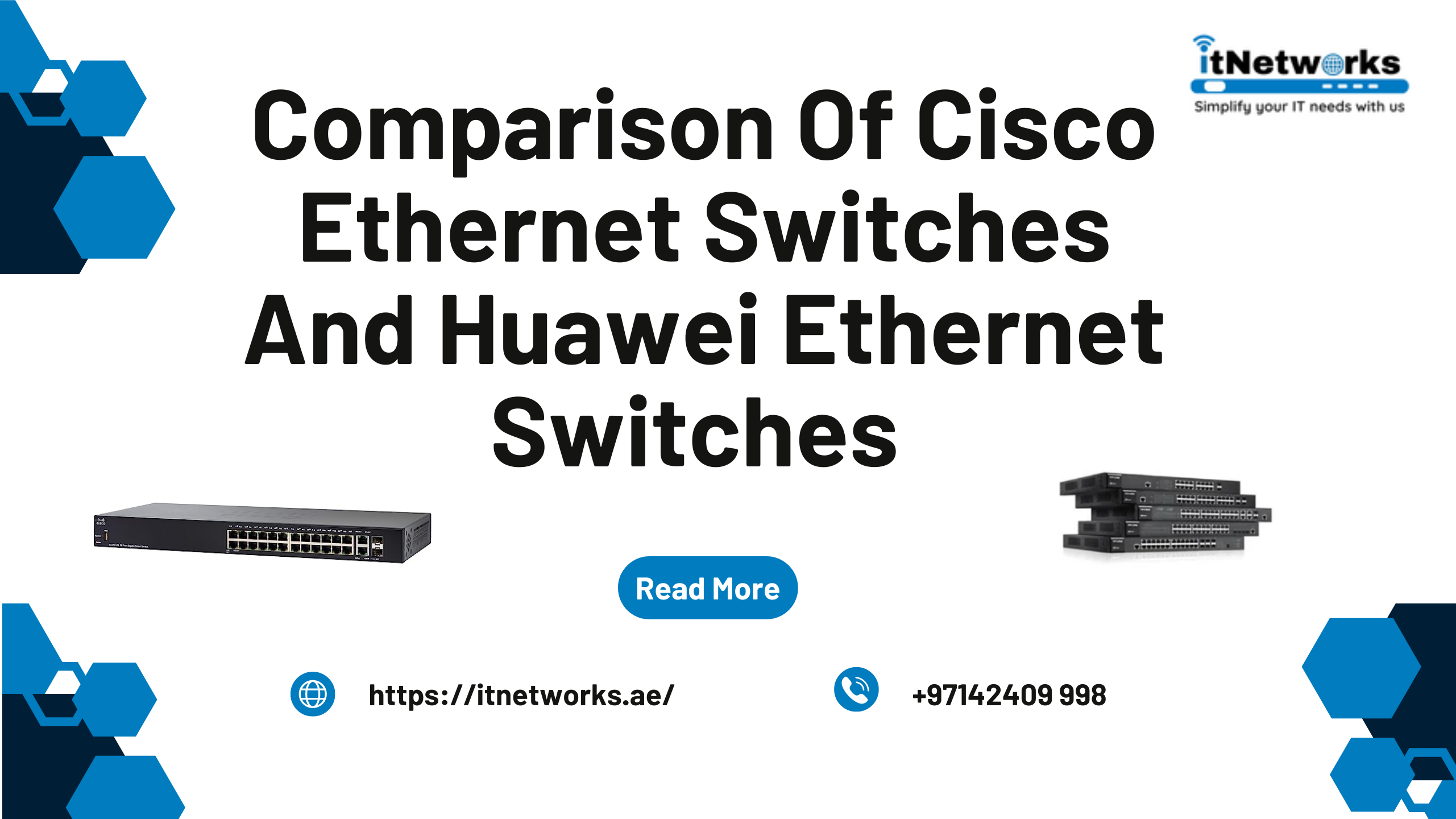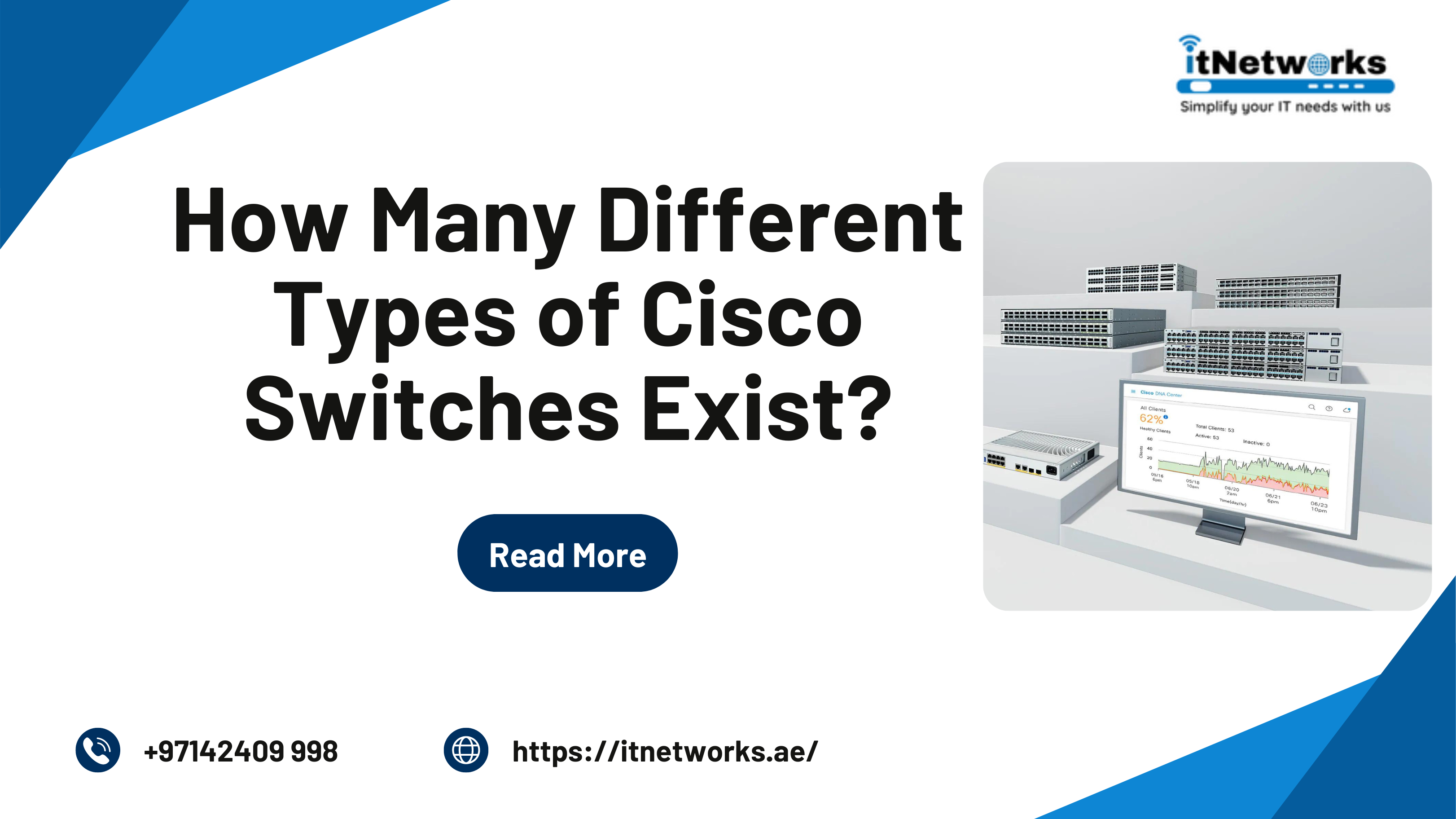Cisco IOS Licenses: What are they, Their Differences, and How to Activate Them?
Cisco IOS Licenses: What are they, Their Differences, and How to Activate Them?
No matter which manufacturer or product line you consider, dealing with licensing can turn into an annoyance quickly. Whether installing new hardware or adding used hardware to a current system, it's essential that you install the correct licenses. It is the only way to ensure that your hardware performs optimally and offers you the desired feature set.
When it comes to the Cisco router license, the number of licenses available to you is numerous. But you may think, how do these licenses work? And, how to know which license is the most appropriate for you?
We'll first discuss what Cisco IOS licenses are; then, look at the differences between licenses. Lastly, we’ll show how to activate the Cisco license.
Cisco IOS licenses
Cisco’s Internetwork Operating System is the software that is used in several Cisco routers. Previously, the hardware used the CatOS system; however, today, ISO is widely utilized by the latest Cisco hardware.
Cisco bundles the software and licenses together. So, when you install IOS onto a router, you can install a license simultaneously.
Installation of an IOS license is straightforward, as it is provided as a single image file. In order to install the IOS license, you need to download the image, copy it to the hardware, and then reboot the hardware using the image. Instead of downloading a patch or an update for the IOS image, updating your system involves downloading a new IOS image and replacing the current one with it.
The Differences between Cisco Licenses
The most difficult part isn't installing the Cisco license, but it's figuring out which one you need for your hardware and what type of feature set you want to include.
A particular series of Cisco routers include several individual models. But rather than sharing a single IOS image, these models usually use varying IOS images that are distinctive to them.
Cisco introduced universal IOS images for many of its routers. The image can run various technology packages, including:
- The IP base package
- A data package
- A security package,
- A unified communications package
As an end-user, you can download the license key for a specific technology package through the Cisco license manager and activate the technology package on your router
What are the ISO v15 technology package types?
- IP Base: Ipbasek9 comes with ISR G2 routers (1900, 2900, and 3900 series), its entry-level for Cisco IOS functionality
- Data: Datak9 supports MPLS, ATM, Multiprotocol support
- Security: SecuirtyK9 supports Cisco IOS firewall, IPS, IPsec, 3DES, and VPN
There are two types of licenses:
- Evaluation License: This type is available with all functionality for a trial period of 60 days
- Permanent License: This type is available to run forever
Generally, the Universal Image comes with ipbasek9 built-in with:
- License type: Permanent
- The license Status: Active, in use
So, if you want to run the remaining feature sets, you need to activate the license to use it whatever you will use it as Permanent or Evaluation.
Cisco can allow you to activate the remaining three feature sets for Evaluation. But if you want to use any of them permanently, you have to buy a Cisco router license.
How to get Cisco License and Install it on a Router?
Follow these steps to activate a software package or feature on your router permanently.
- Buy the software package:
Buy the software package or feature that you want to install. You will receive a PAK with your purchase.
What is PAK?
PAK is the Product Authorization Key, which is provided when you order or buy the right to use a feature set for a specific platform. The PAK acts as a receipt, and you can use it as part of the process to obtain a license.
- Obtain the license file:
You can get the license file by going to Cisco License Manager, a free software application at Cisco's official website. Or you can buy it at an affordable, discounted price from a reputable online third-party seller.
After obtaining the file, you need to convert the PAK to license by entering the PAK and the unique device identifier (UDI) into the CLM registration portal. You will receive an e-mail containing the license information that you can use to install the license.
Copy the license file you bought from a third-party seller to the appropriate file system on your device.
- Installation of Permanent and Evaluation License for technology-package
(Permanent License) - Let’s assume you bought the securityk9 feature set:
- You need to copy the license file to Cisco’s router flash
- Then type these commands: R1# license install flash0:uck9-2900-SPE150_K9-FHH12250057.xml, and then, R1# reload.
(Evaluation License) – Let's assume you want to take the benefit of the security K9 feature set in the evaluation period:
- You need to type this command: Router(config)#license boot module c2900 technology-package securityk9.
- Then you'll be asked to type YES to accept the evaluation license agreement.
Now, there you have it: you now know how to find an appropriate license for your Cisco router, an understanding of the differences between varying IOS licenses, and the process of installing the license file.